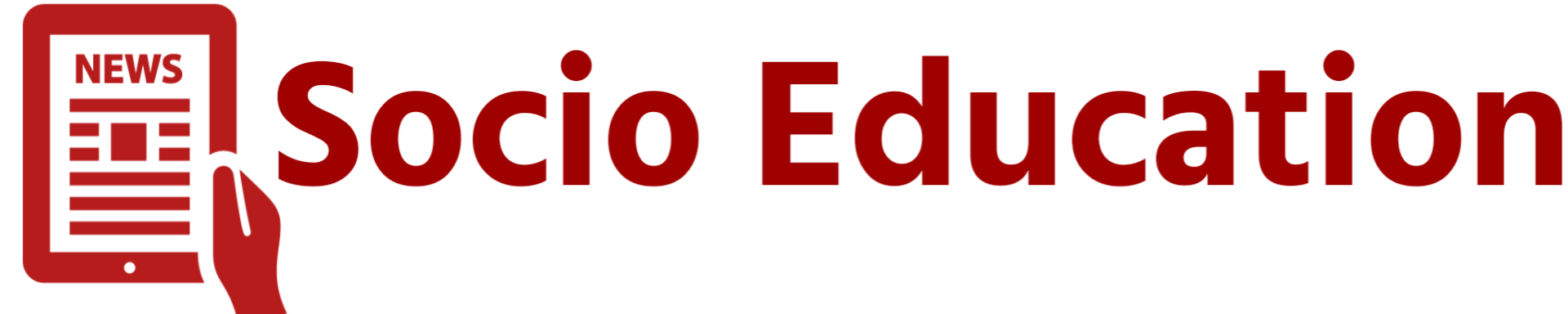Recovering lost or deleted photos can be a bit tricky, but there are several methods and tools you can use depending on your situation. Here’s a detailed guide: DiskDigger can undelete and recover lost photos, images, or videos from your internal memory or external memory card. Whether you accidentally deleted a photo, or even reformatted your memory card, DiskDigger’s powerful data recovery features can find your lost pictures and videos, and let you restore them.
You can upload your recovered files directly to Google Drive, Dropbox, or send them via email. The app also allows you to save the files to a different local folder on your device.
Note: DiskDigger requires the “Access all files” permission on your device, to be able to search all locations on the device for lost and recoverable photos. When you are asked for this permission, please enable it so that DiskDigger can search your device most effectively.
Overview of DiskDigger
- Platforms: DiskDigger is available for both Android and Windows.
- Features:
- Quick Scan: Searches for recently deleted files on the device.
- Full Scan: Performs a deeper scan of the entire storage to recover lost files, even if they have been deleted for a long time.
- File Type Support: Supports recovery of various file types, including photos, videos, documents, and more.
- Partition Recovery: Can recover files from various partitions and drives.
DiskDigger photo recovery On your Mobile Phones
- If your device is not rooted, the app will perform a “limited” scan for your deleted photos or videos by searching your cache and thumbnails.
- If your device is rooted, the app will search all of your device’s memory for any trace of photos, as well as videos!
- After the scan is complete, tap the “Clean up” button to permanently delete any items that you no longer need (currently an experimental feature, available only in the Basic Scan).
- You can also use the “Wipe free space” option to erase the remaining free space on your device, so that any deleted files can no longer be recoverable.
How To recover DiskDigger Photos
- DiskDigger from the Google Play Store or the DiskDigger website.
- Install the app on your Android device.
Launch DiskDigger:
- Open the DiskDigger app.
Grant Permissions:
- The app will require root access for a full scan. If your device is not rooted, you can still perform a limited scan of recent deletions.
Choose Scan Type:
- Full Scan: Available for rooted devices. This scan can recover files from all partitions and is more comprehensive.
- Limited Scan: For non-rooted devices. This scan is limited to the current file system and recent deletions.
Select Storage Device:
- Choose the storage partition (internal or external) from which you want to recover files.
Start Scanning:
- Initiate the scan and wait for the process to complete.
Preview and Recover Files:
- After scanning, you can view and select the recoverable files.
- Save the recovered files to a specified location on your device or external storage.
Additional Tips
- Root Access: For Android devices, rooting may be required for a full scan. Be cautious with rooting as it can void warranties and potentially harm your device if not done correctly.
- Data Integrity: The effectiveness of recovery can vary based on how much new data has been written to the storage device since the file deletion.
DiskDigger is a versatile tool for photo and file recovery, but always remember to back up your data regularly to prevent future loss.
For complete instructions, please see http://diskdigger.org/android